Students will practice with figurative language by writing captions based on 20 high-quality images with collaboration space under each, and it can all be done in your classroom or online. You’ll also get a series of suggested activities and ideas for using this resource, so prep is kept to a minimum.
With the 20 thought-provoking images, you’ll love how this resource inspires your students to think creatively and use literary devices to elicit meaning and interpret the world around them.
THIS ACTIVITY IS FOR…
- …teaching metaphors, similes, symbolism, imagery, personification, and more.
- …creative follow-ups to lessons on literary devices.
- …practicing using figurative language.
- …getting your learners to think about influence and interpretation of images.
- …collaboration at a distance.
- …engagement and participation during virtual class sessions.
USING THIS ACTIVITY
Physical Classroom:
- Students write captions for images displayed around the classroom.
- Class votes for the best caption for each image.
- Group activity: Students work together to write captions.
- Challenge: Write captions that evoke the opposite emotion of the image.
Virtual Classroom:
- Students write captions for images shared in a Google Slide deck.
- Class votes for the best caption for each image in the slides.
- Students write captions in a shared Google Doc and comment on classmates’ work.
—————————————————————————————————————————
This literary device package includes PDF pages that can be opened using your preferred PDF reader. It also comes with resource notes on how to use it effectively.
In the PDF, you’ll get:
- 1 Cover Page
- 20 Different Images on 20 Collaboration Pages
- Student Pages
- Resource Notes & Activity Ideas
- Access to the Google Slides and Google Docs versions of this resource for distance learning
⭐ Get the Bundle for Big Savings ⭐
Purchase this Literary Device Resource in my Time-Fillers Emergency Activities Bundle and save on this and more great activity to do in a hurry!
—————————————————————————————————————————
More one-off activities that may interest you:
- Media Bias
- Self-Advocacy & Social Problem Solving
- Create Your Own Country
- Write a Letter to Yourself
- Film Journaling
- Creative Writing
- Metaphors
—————————————————————————————————————————
Terms of Use:
This resource was created by Landon S. Seigler of ESL Lifeline, all rights are reserved. The original purchaser is permitted to use it for a single class only. Teachers have the authorization to share this product with their students (and parents) through email, Google Classroom, or the Internet, as long as the site is password protected. Distribution to your own students is allowed, but uploading it to the Internet for public access and download is not permitted.
**If you wish to use this resource for multiple classrooms or share it with fellow educators, please purchase additional licenses.Your adherence to these usage terms is greatly appreciated.
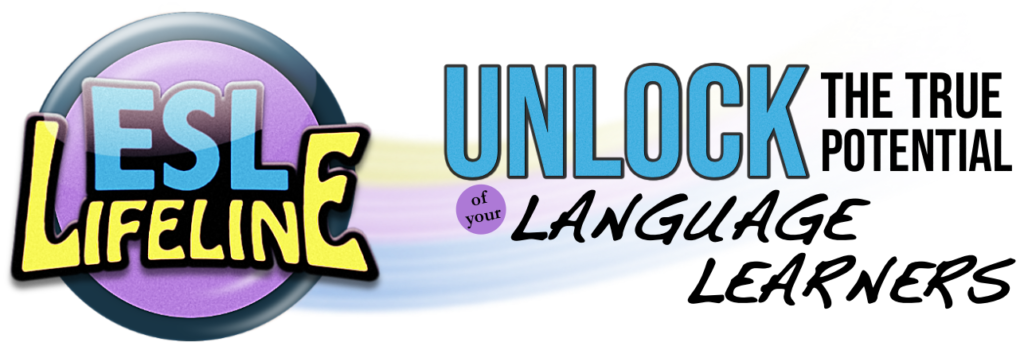
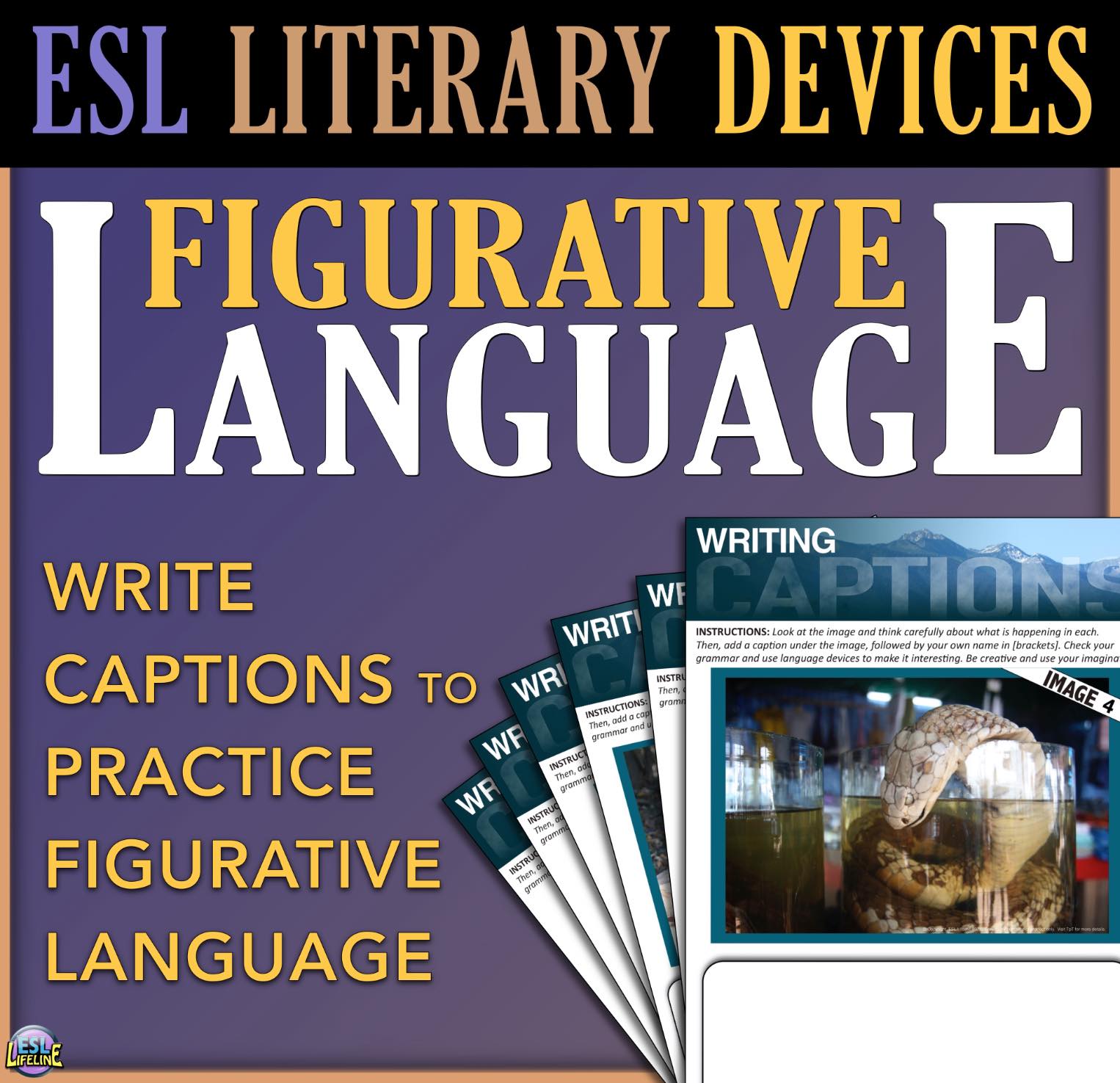
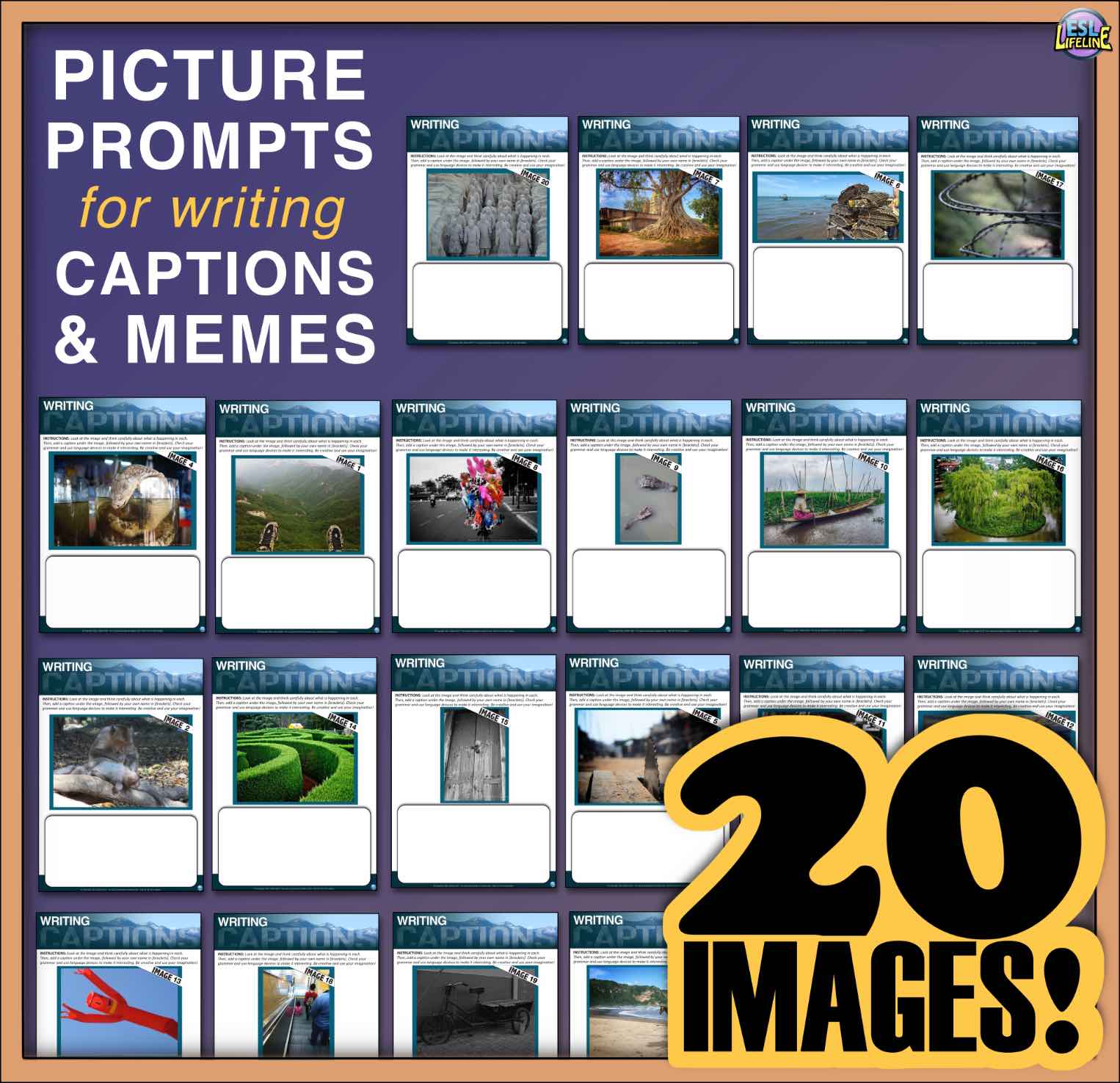
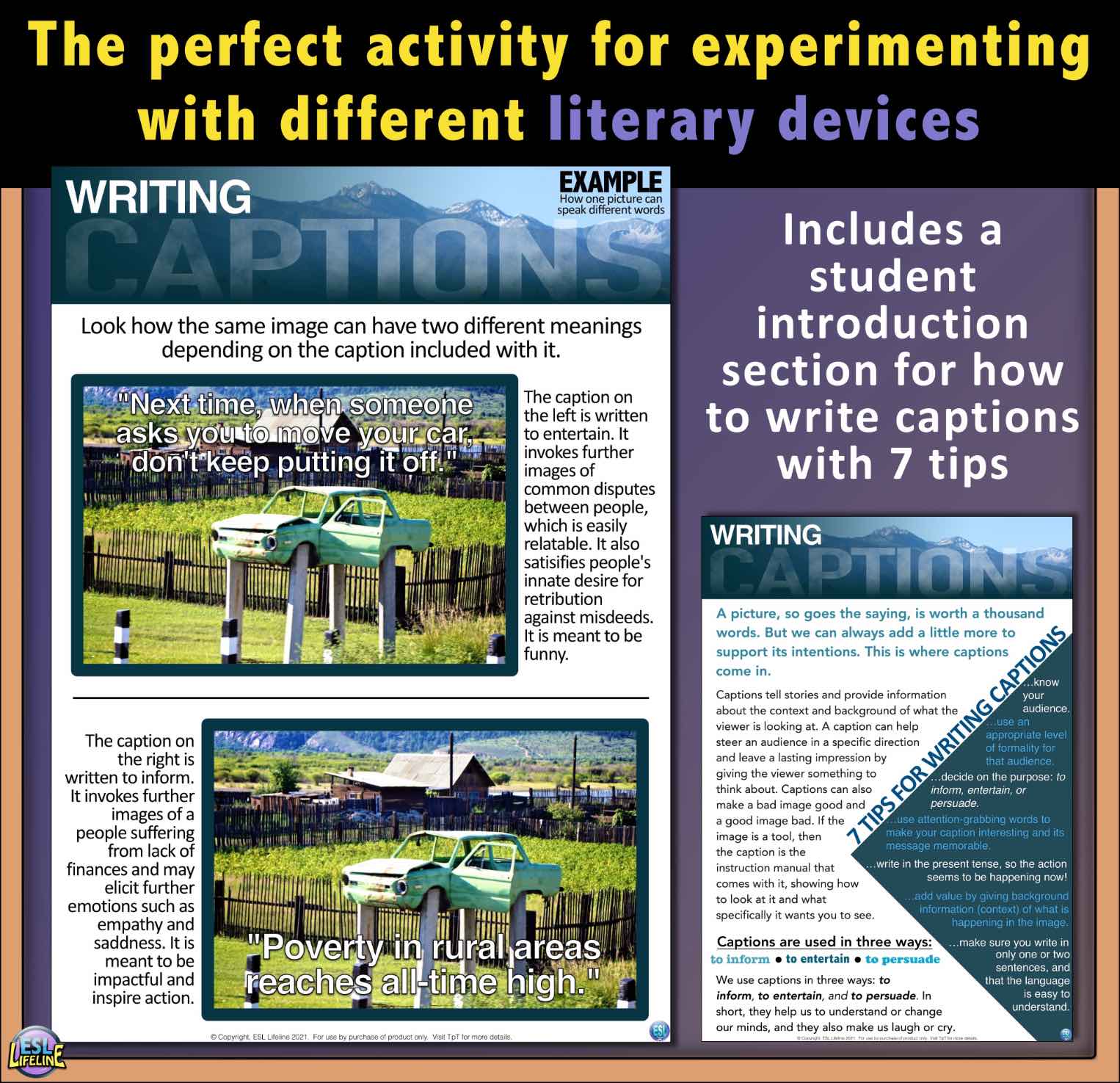
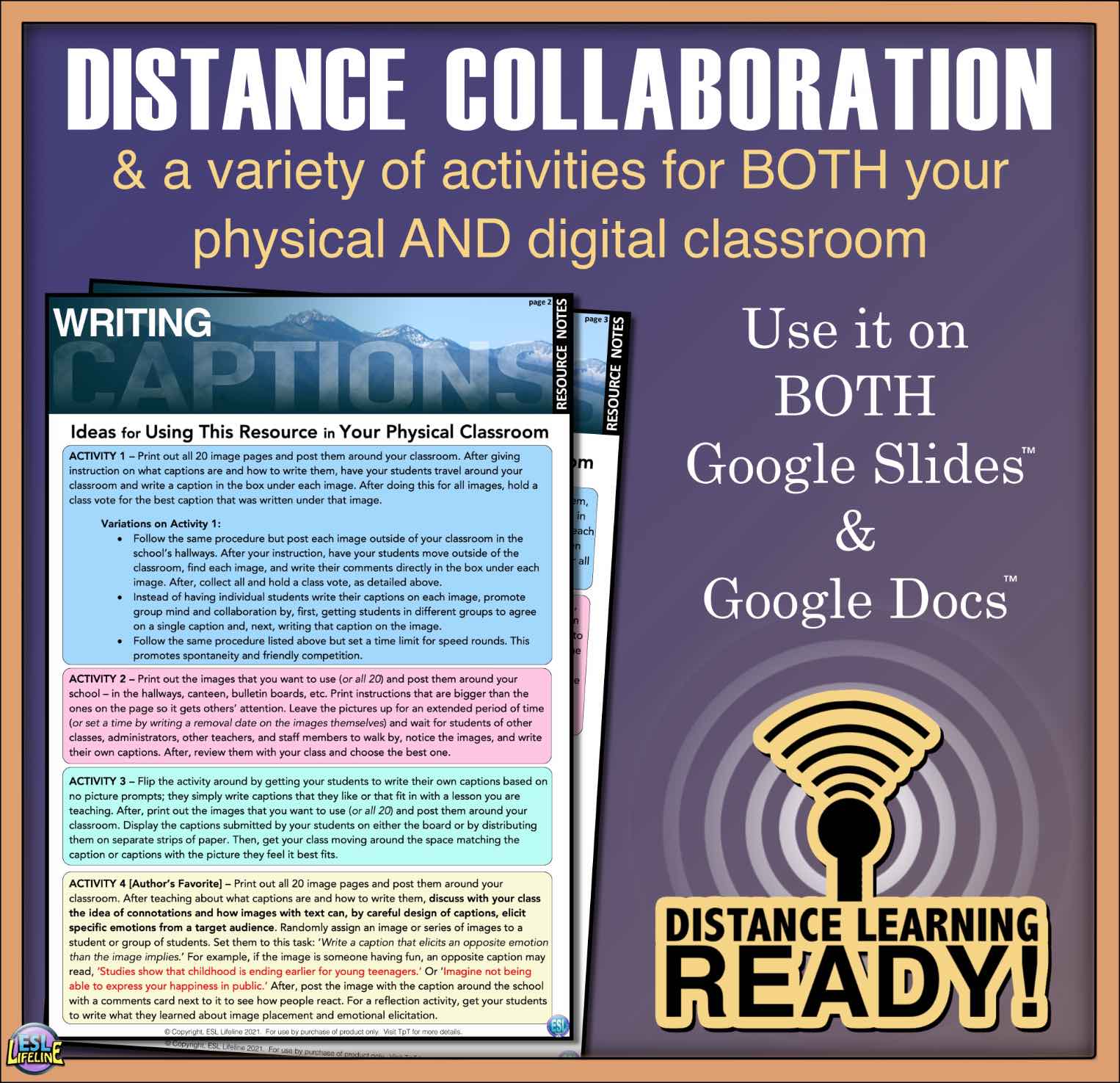


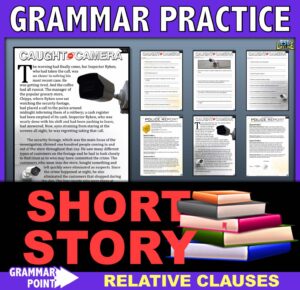
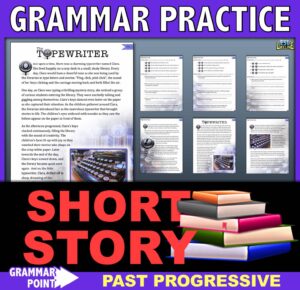
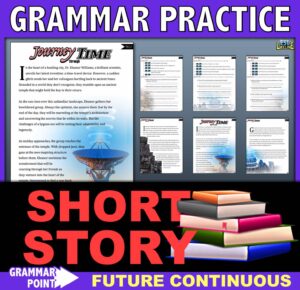




Reviews
There are no reviews yet.